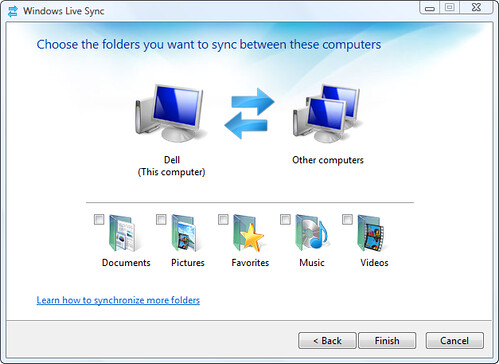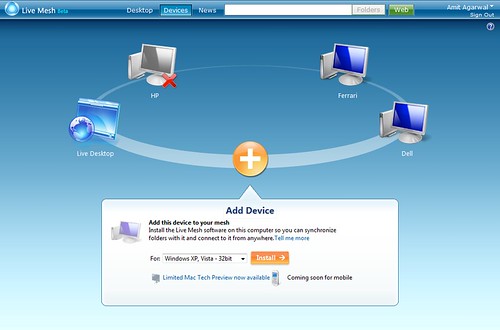If you are planning to rebuild a ’slow’ computer by reinstalling Windows (XP or Vista) from scratch, here’s a pre-installation checklist + some time saving tips.
Fix Problems by Reinstalling Windows
As a tech blogger, part of my job involves reviewing software which is so interesting but frequent installation (followed by un-installation) of software programs also tend to slow down the computer.
To deal with this problem, I did a clean installation of Windows last weekend and re-installed all the important software programs from scratch. As expected, the boot-up time has reduced and the computer’s performance has improved significantly. Luckily, this task is not as complex as it may sound but here are a few things you should remember before taking the plunge:
Pre-Installation Checklist
1. Get Magical Jelly to retrieve a list of product keys that were used to install Windows and Microsoft Office on your computer. Print this information.
2. Get Belarc Advisor to create a detailed report of all software programs, hotfixes and hardware devices available in your system. Print this report as well.
3. Uninstall all software programs that had to be activated at the time of installation (e.g. Adobe Creative Suite or Microsoft Office). It’s important that you do a proper un-installation of these programs through Add/Remove Programs because simply deleting the folder from Program Files directory will not free up the license on the manufacturer’s activation server.
4. Install Driver Max to create a backup of all device drivers currently installed on your system. This will come handy after reinstallation incase you are not able to locate the driver installers on the vendor’s website.
5. Create a backup folder on c: (say c:\old_files) and add the following files to this folder
i. Your Outlook pst file that has all the mails, contacts, tasks and other Outlook items.
ii. If you have purchased any custom fonts, copy the relevant ttf files from the c:\windows\fonts folder. c. All documents, Live Writer drafts, pictures, music and videos from your My Document folder.
iii. Backup your custom dictionaries from Firefox, Microsoft Word, Live Writer, etc.
iv. Export all browser bookmarks and copy them to the backup folder.
v. Open your Firefox add-ons window, take a screenshot and paste that image in the backup folder. This is a good way to remember your favorite Firefox extensions.
vi. Export your podcast subscriptions in iTunes as as OPML (XML) file.
vii. Product keys (serial numbers) of all licensed software.
6. If you have a partitioned hard drive (say C: and D:), just copy* the backup folder created in step 5 to the D: drive. If you don’t have a partitioned hard disk or if the size of partition is small, install Live Mesh, add c:\old_files folder to your Live Mesh account and wait until all the files are uploaded on to the web. Mesh offers 5 GB of space and it may therefore be a good idea to burn all the heavy files (like videos, music, etc) onto a DVD instead of transferring them online.
*You can copy large folders across drives through Windows Explorer or the xcopy utility.
Re-Install Windows from Scratch
Now is the time to do a clean installation of Windows. This is probably the easiest part. You can either boot your computer from the original Windows installation CD** or, while you are running Windows, pop-in the installation CD and run the setup.exe program just like you would install any other Windows app. Always choose "Fresh Installation" instead of "Repair".
**If you installation media doesn’t include the latest service packs, try creating one yourself. Windows XP with SP3 is available as a downloadable ISO while you can slipstream SP1 into Vista fairly easily.
Post-Installation Tips
It can take around 30 minutes (or more) for the whole installation to finish. Now jump to the Windows Update website and let your browser download all the hotfixes, security updates, driver updates, etc. If your computer is unable to connect to the Internet, chances are that your computer doesn’t have the proper network drivers. No problem as you can easily get the drivers from the dump that you created using DriverMax utility.
If your display is acting funny or there’s no audio, just install the right drivers from the vendor’s website (preferred approach) or use your backup media. Once all the patches are installed, Windows Vista users can free up few gigabytes of disk space by making SP1 permanent. Windows XP users may skip this step.
Now turn on the Firewall and install all the other software programs and associated updates in any order. The next important step is to clone your disk image via DriveImage XML (free software), Acronis True Image or Norton Ghost. Windows Vista Ultimate also comes with a "Backup & Restore Center" that you may use to create a complete backup image of your entire computer to another drive, external disk or a DVD.
These disk images will come very handy after few months when your Windows PC get slow again. You won’t have to repeat the rebuilding exercise as the PC can be easily restored to the original state through these disk images.
Don’t experiment on your main PC
If you are tech enthusiast who loves to try new software / browser add-ons, I would strongly recommend that you don’t install these software on your main system - instead get Virtual PC (it’s free), create a Windows XP / Windows Vista virtual machine and use that environment as your new playground.
Another recommendation - do get a cane of compressed air to remove all the dirt from components inside the computer case. Sometimes software may not be the reason behind your slow and slugging PC - the culprit could be the dust sticking on the CPU heat sink.
Read more...
![]() While researching for video formats recommended by YouTube, I came across this article hosted on the Google help center. Now unlike other support articles on Google.com that are written by staff, this one is written by several contributors
While researching for video formats recommended by YouTube, I came across this article hosted on the Google help center. Now unlike other support articles on Google.com that are written by staff, this one is written by several contributors